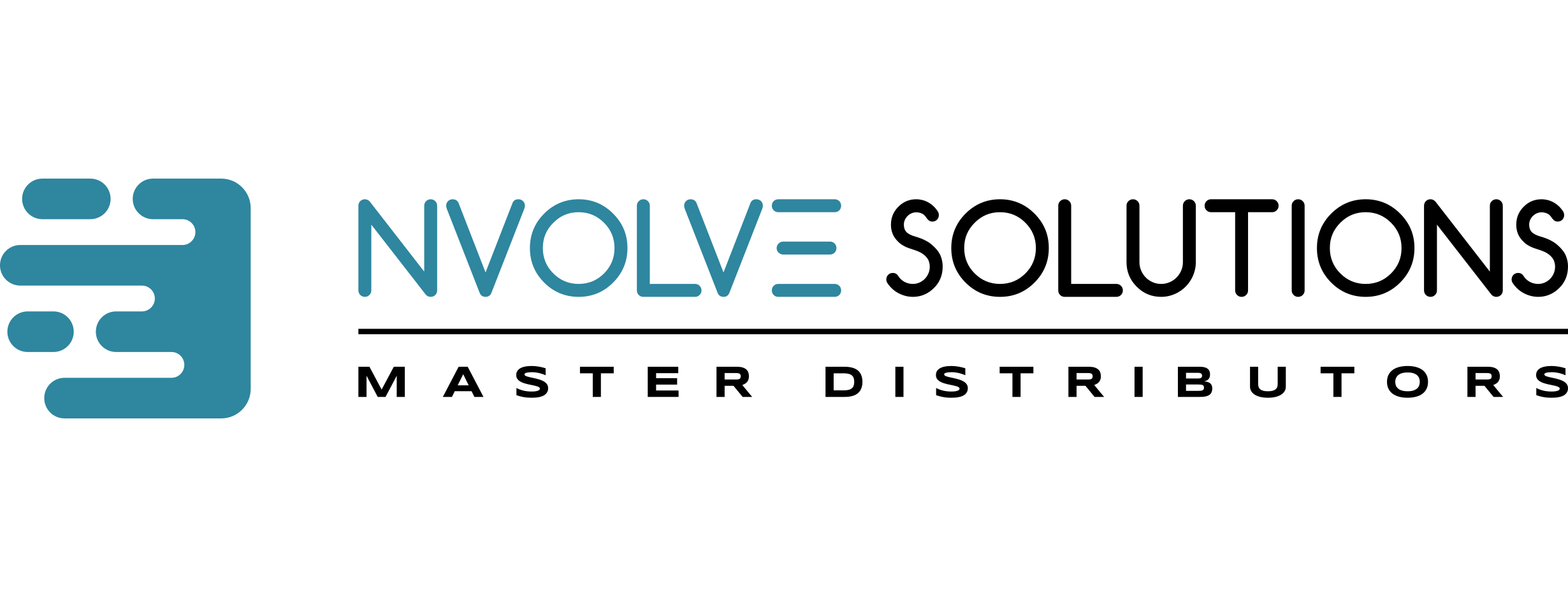31 Jul Upgrade MC-R3 Controller Firmware
Install TRU on a Computer or GX-60 Control Box
The Topcon Receiver Utility (TRU) is a Windows® software application designed for configuring GNSS receivers (such as the MC-R3). You can install TRU on either a GX-60 control box, or a computer running Microsoft® Windows® XP/Vista/7 operating system, and an RS-232C port.
1.) Extract the TRU.zip file to your computer from one of the following locations.
a.) GPS+ Software CD (p/n: 7040-0031)
b.) Topcon Total Care website (http://www.topconcare.com/)
2.) Navigate to the TRU.zip file on your computer, and double-click the file to open it.
3.) Extract the TRU.exe file to the TRU folder on your computer.
4.) Double click the TRU.exe file to run the installer, and follow the on-screen instructions.
5.) After installation, a shortcut appears on the computer desktop.
Upgrade Firmware
Devices can be given a friendly name and added to a device list. Adding several devices allows for easier swapping between boards.
Add an MC-R3 as a Device
1.) Run TRU, and click Device4Connect. The Connection Parameters screen appears (Figure 8).
2.) Select Network from the Connect Using drop down list.
3.) Click the button. the Network Connection screen appears (Figure 8).

4.) Enter the following.
–Friendly Name – Enter a name for your MC-R3 MAIN GPS receiver
–IP Address – Enter 192.168.0.100
–TCP Port – Enter 8002
–Password – Enter TPS
Once the information has been added, the MC-R3 is added to the My Network Devices screen, which appears the next time you click the… button.
5.) Click OK to return to the Connection Parameters screen.
6.) Click Connect to establish a connection.
Add Additional Devices (Optional)
1.) In TRU, connect to the MC-R3.
2.) Select Network from the Connect Using drop down list.
3.) Click the … button, The My Network Devices screen appears.

4.) Right-click in the My Network Devices screen, and click Add. The Network Connection screen appears (Figure 9).
5.) Enter the following.
–Friendly Name – Enter a name for your MC-R3 AUX GPS receiver
–IP Address – Enter 192.168.0.101
–TCP Port – Enter 8002
-Password – Enter TPS
6.) Click OK to return to the Connection Parameters screen.
Upgrade the Firmware
1.) In TRU, click Device4Application Mode4Firmware Loading. TRU changes to Firmware Loading mode.
2.) Click Device4Connect. The Connection Parameters screen appears (Figure 10).

3.) Select Serial Port from the Connect Using drop down list.
4.) Click the…… button, the Select Port screen appears (Figure 10).
5.) Select Communications Port (COM1) and click OK to return to the Connection Parameters screen.
6.) Click Connect to connect to the device.
7.) Select MC Controller Board for the Device Type, and select Power On for the Capture Method (Figure 11).

8.) Click Next. The Information screen appears, which provides general receiver information (Figure 12)

9.) Click Next. The Select Files screen appears (Figure 13).

10.) Click the [file] button and select the appropriate .ldr file for Loader, and .ldp file for Image.
11.) Click Next. The Installation screen appears, and the firmware upload process begins.
12.) Power off the MC-R3 for approximately one second using one of the following methods:
–Disconnect the GX-60 power cable, and then reconnect it.
–Turn the machine’s master switch to Off, and then On.
-Disconnect the MC-R3 Breakout Cable A, and then reconnect it.
While firmware is uploading, the progress bar of the Installation screen will fill with green (Figure 14). Once the progress bar is full, click Finish and disconnect from the device in TRU.

Visit www.nvolve.co.za. or email hello@nvolve.co.za for more information or to schedule a meeting.